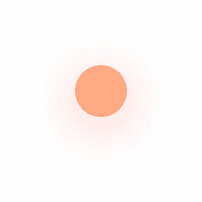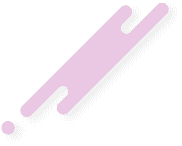Stepping Up Your Game: Google Analytics 4 (GA4) and the Magic of the Measurement ID
Introduction to the new Google Analytics 4
The crucial role of the Measurement ID
All you need to know about setting up your GA4 Measurement ID
Easy steps to locate your GA4 Measurement ID
Why tracking is key to successful web development
How GA4 Measurement ID enhances data collection and decision-making
Once upon a time in the digital era, Google rolled out a new version of their analytics tool: the Google Analytics 4 (GA4). Before we dive into the nitty-gritty of GA4, let's raise the curtain a bit and reveal why this tool had everyone in the web design world raising their tea cups to Google. Enter the web development game-changer, the Measurement ID.
The Measurement ID isn’t just some random number floating about in the GA4 platform. It doesn’t just sit there like a Liverpool seagull eyeing your chips on a Saturday. No, ladies and gents. It's much more pivotal than that. This crucial tool is the key to unlocking a treasure trove of insights about your website’s functionality and performance. By allocating a unique identity to each event or user interaction on your site it helps you to track and analyse vital data.
So, you ask, how do you harness the power of this mighty tool? Fear not, because setting up your GA4 Measurement ID is as easy as pie (or dare we say, as easy as ‘takin’ Scouse pie out of the oven).
First, sign in to your Google Analytics account. You'll find yourself on the homepage. Then take a look at the left column and click on 'Admin'. In the property column, you'll see 'GA4 Setup Assistant'. Click on that, follow the prompts, and voilà! You've set up your GA4 Measurement ID. Easier than downing a pint at the Cavern Club on a Friday night, I tell you.
Dead on, finding your GA4 Measurement ID is as simple as recalling the lyrics to 'You'll Never Walk Alone'. All you've got to do is head over to the 'Admin' section, then go to the 'Property' column. From there, click on 'Data Streams' and select the relevant web stream. Your Measurement ID will be sitting right there, under 'Tagging Instructions'. Easy as that.
Why bother with tracking, you ask? Well, let's just say, if you're not tracking, you're not winning. In the web design world, tracking is like having an extra set of eyes. It helps you see all the nooks and crannies of your site's performance that might otherwise go unnoticed. It can point out areas for improvement before they morph into full-blown issues. It's your secret recipe to creating a one-of-a-kind user experience that'll have your visitors coming back for more.
From a web designer's point of view, the GA4 Measurement ID is nothing short of revolutionary. By cleverly tracking each interaction, it provides a more detailed and nuanced understanding of site activity. It's like a secret weapon in your design arsenal, enabling you to make more informed choices and ultimately streamline your decision-making process.
To sum it all up, we wouldn't dream of embarking on a web development project without tapping into the magic of the GA4 Measurement ID. We couldn't be more chuffed about the plentitude of data collection and decision-making capabilities this tool offers. After all, knowledge is power in this game. So, brew yourself a nice cuppa, roll up your sleeves, and dive into the world of Google Analytics 4. With a tool this good, you're bound to score a web design hit, that's for certain!